We are thrilled to announce our latest update to mobile POS payments — support for Stripe’s internet-connected readers BBPOS WisePOS E and Stripe S700! You can now register either device inside the software, LeadConnector, or your Whitelabelled mobile app and take secure, in-person payments directly through the POS. This capability is live on v3.103.4 of the mobile apps.
What’s new
- BBPOS WisePOS E support: Register and accept chip, swipe, or contactless payments using the WisePOS E reader.
- Stripe S700 support: Leverage Stripe’s newest handheld S700 terminal for a seamless countertop-to-mobile checkout experience.
- Multiple reader registration: Add as many Stripe internet-based readers as you need; each appears on the Payment Instruments screen at checkout.
Prerequisites
Connect your Stripe account by navigating to Payments → Integrations on the software web platform.
Ensure the mobile device (or iPad) and the Stripe reader are connected to the same Wi-Fi network during registration and checkout.
Enroll your device in the software or LeadConnector public beta program (App Store / Google Play).
How to use this feature
- Connect Stripe: On web, go to Payments → Integrations and link your Stripe account.
- Prepare the reader: Power on the BBPOS WisePOS E or Stripe S700 and connect it to the same network as your phone or iPad.
- Register the reader:
- Open the mobile app, choose your account, and navigate to Settings → Payment Devices → Pair a New Hardware Device → Internet Readers.
- Enter a unique reader name.
- Generate a pairing code on your Internet Terminal. Enter that pairing code within the Terminal Pairing Code field. Tap on Pair to initiate device pairing.
- Look for the “<terminal name> registered successfully” toast message. Your device is now successfully connected to the mobile app on your mobile phone/tablet.
- Collect payment:
- Start a sale in the POS.
- On the Payment Instruments screen, select the reader you’d like to use (all powered-on, registered readers connected to the same network and within range will appear).
- Present the reader to the customer to tap, insert, or swipe. There will be a 5-minute timer for the payment to be completed, after which the payment will expire.
- Verify the sale: After the transaction, head over to the Transaction History tab on the POS to verify your transaction.
That’s it! You’re now equipped to take secure, Stripe-powered in-person payments with the BBPOS WisePOS E and Stripe S700 readers right inside the software mobile POS.
Availability:
Software v3.103.4
LeadConnector v3.103.4
Whitelabelled Mobile Apps (Update needs to be requested)

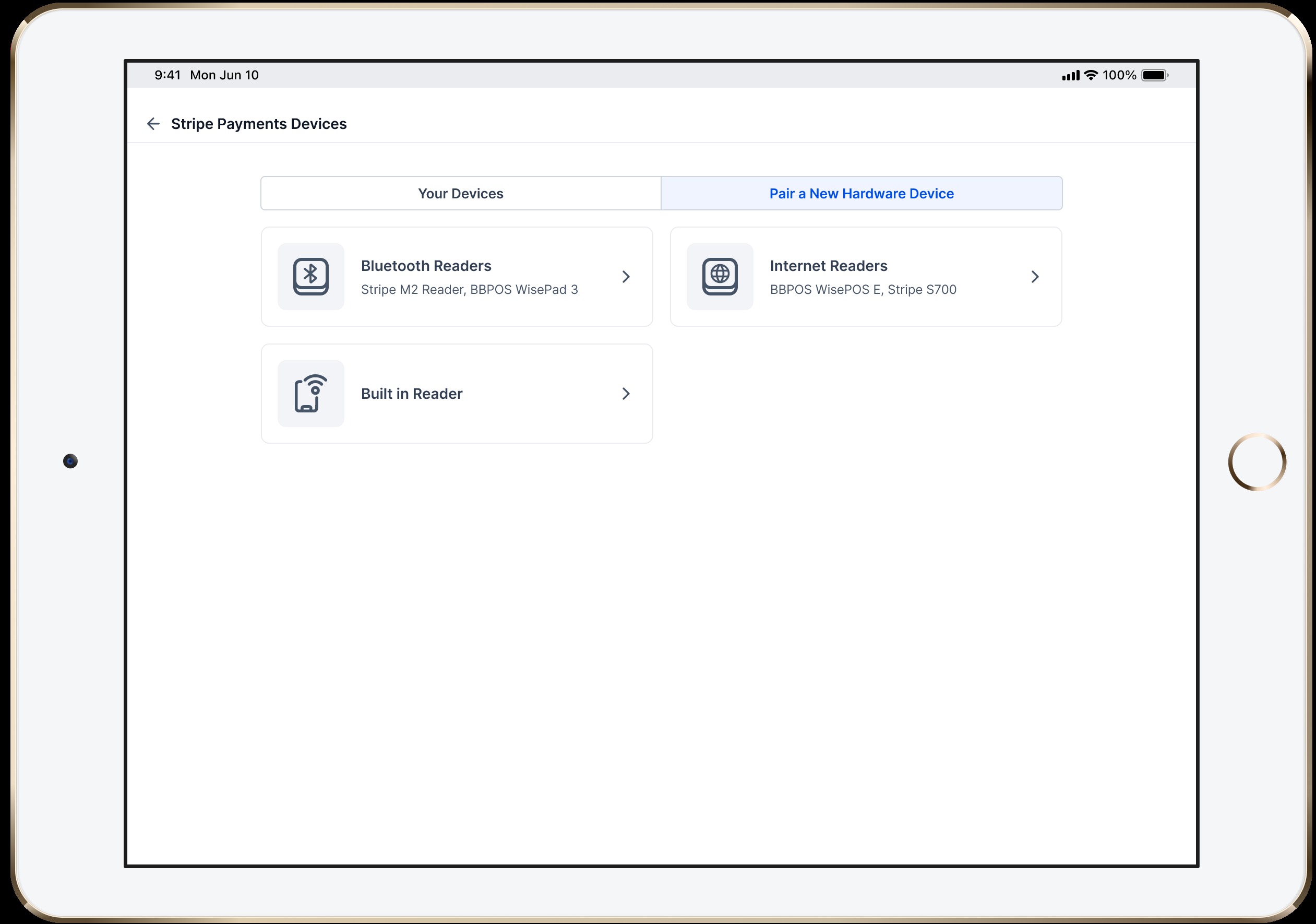
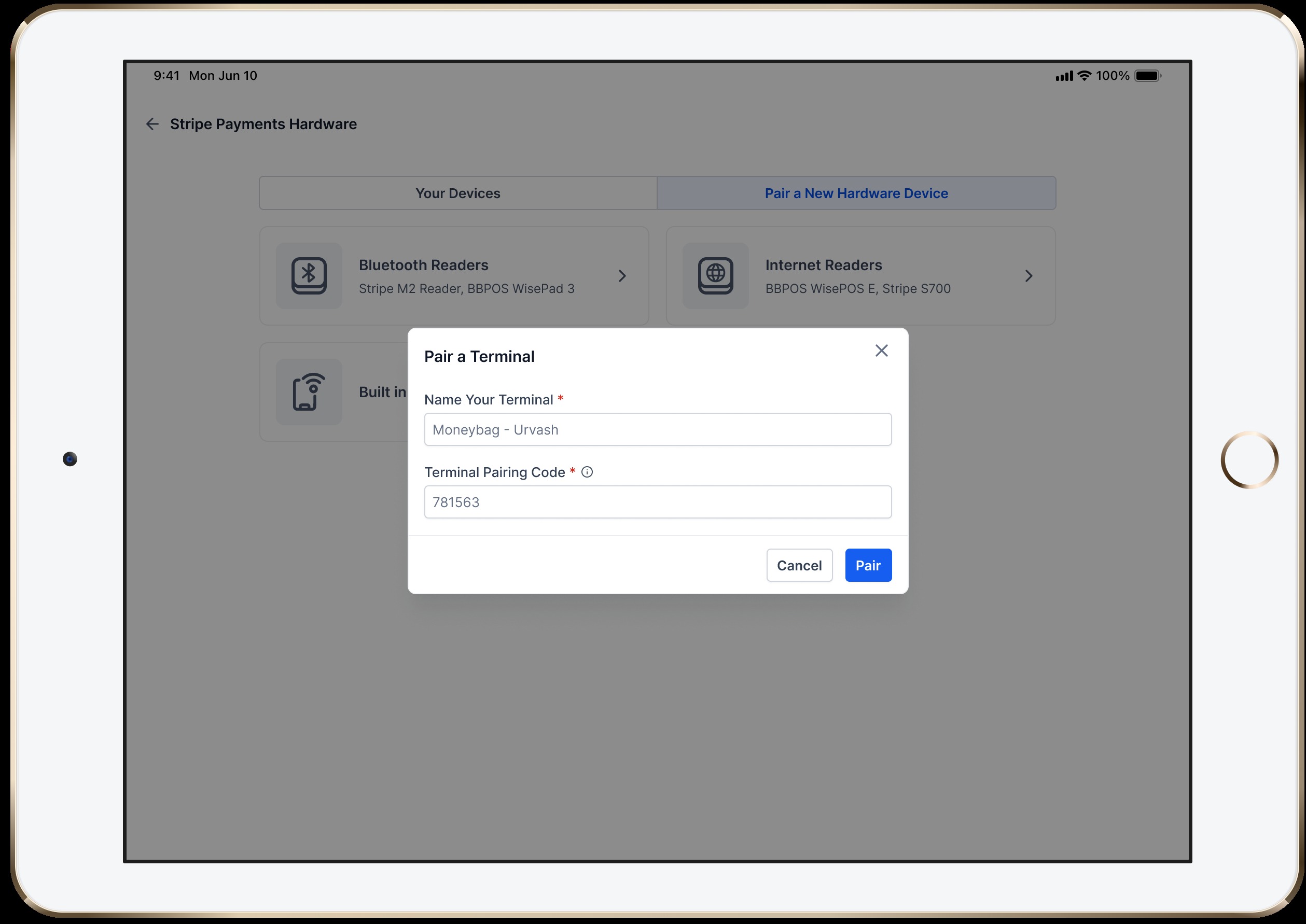
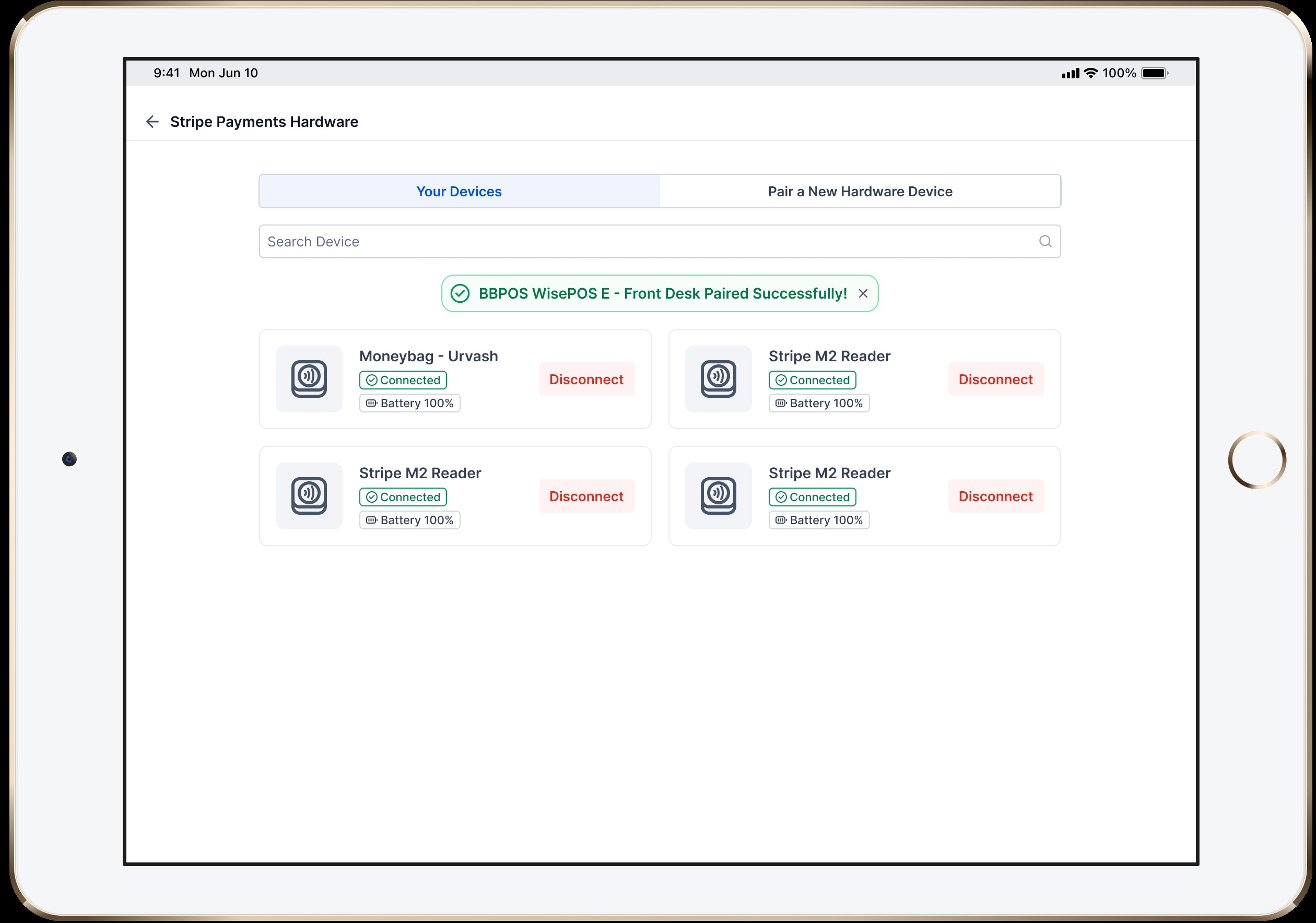


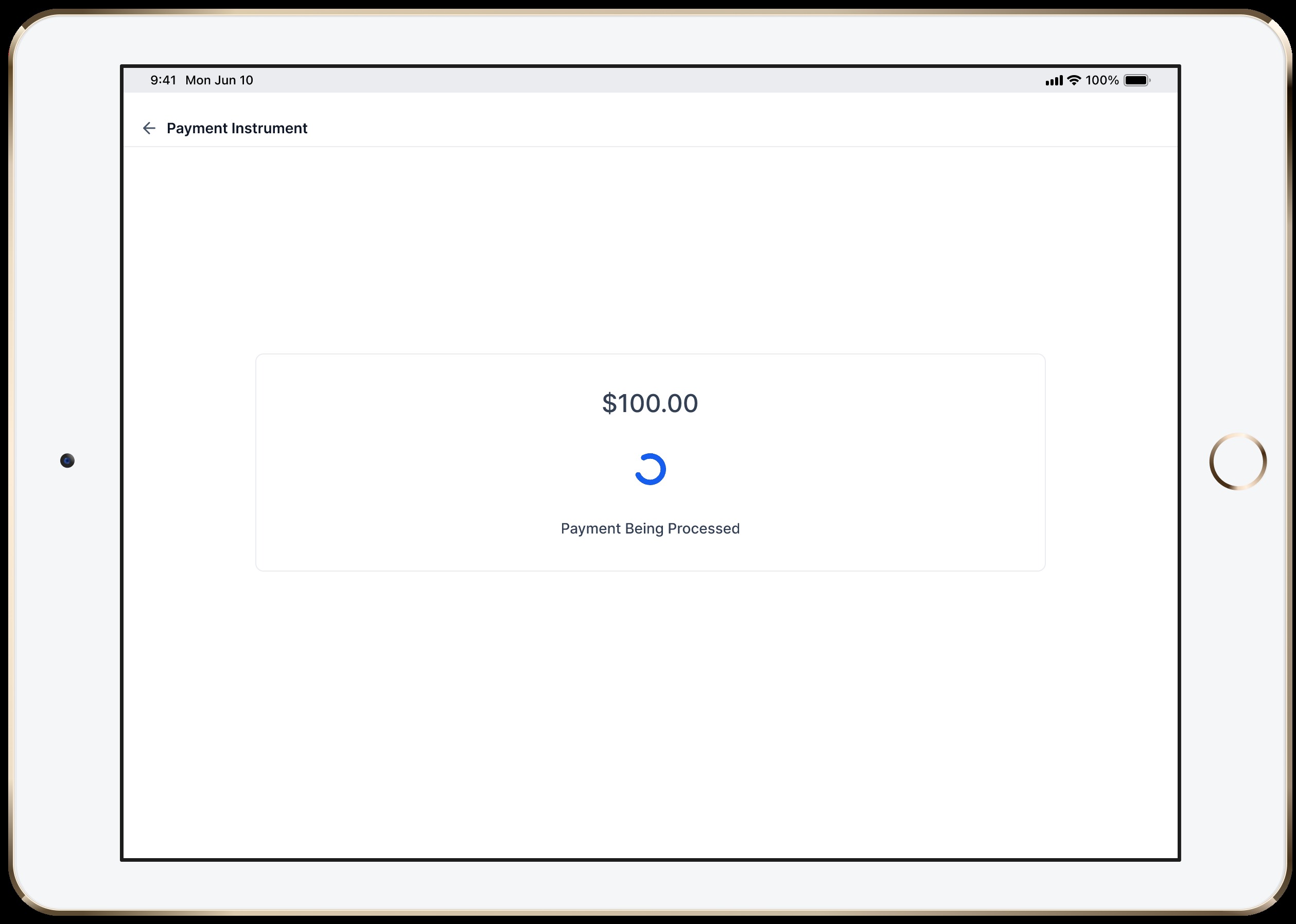
Was this article helpful?
That’s Great!
Thank you for your feedback
Sorry! We couldn't be helpful
Thank you for your feedback
Feedback sent
We appreciate your effort and will try to fix the article